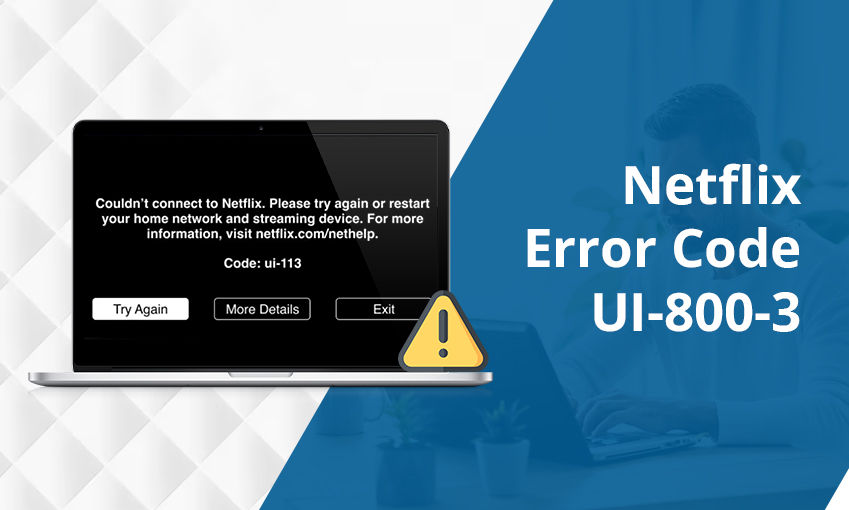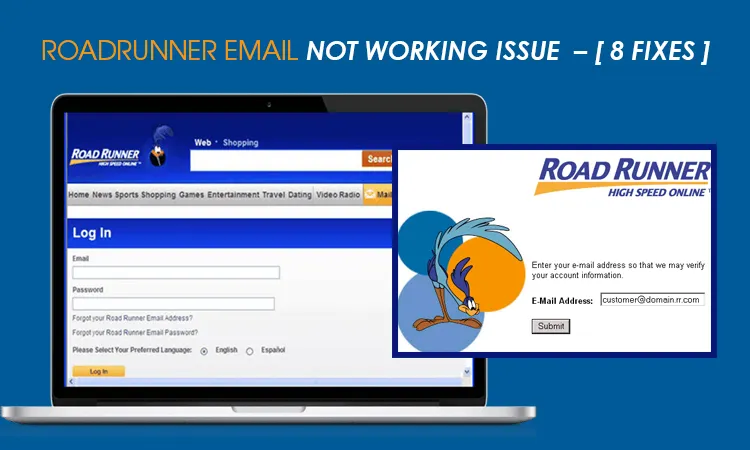
How to Fix Roadrunner Email Not Working Issue
Roadrunner is a popular email service that comes with many great features. It has a huge amount of storage space and a user-friendly interface. However, users still encounter different problems with the service. Roadrunner email not working is a commonly reported problem whereby users encounter trouble with sending and receiving emails, problems with logging in, or troubles configuring the email server settings.
It is easy to fix these errors once you know the right fix. In this article, you will find the reasons that cause Roadrunner email not to work properly and ways to fix them.
Why Is Roadrunner Email Not Working?
Various reasons hinder the proper functioning of Roadrunner email. They are as follows:
- Issues with the TWC server.
- You have entered the wrong credentials.
- Wrong server configuration
- Your IMAP or POP settings are incorrect
- Network glitches
- Your email ID has been hacked.
- You have unstable internet access.
8 Methods Fix Roadrunner Email Not Working Issue
Depending on the cause behind this problem, you can choose a suitable fix from below.
1. Check the server status
You may face Roadrunner email login problems if the Spectrum server is down. An outage can prevent users from accessing their emails.
Navigate to the official social media pages of Roadrunner email to check if there is an update about the servers. You will need to wait for some particular time. After this, the server downtime will end. Post that, you will be able to use your Roadrunner email.
2. Reset your email ID password
If you cannot access your Roadrunner email, even if the server status is fine, reset your password. If you are aware of the password, be sure to type it correctly. But if not, follow these steps to reset it.
- Navigate to the Roadrunner page.
- Here, tap the ‘Forgot email password’ option.
- On the subsequent page, verify your identity using your email address.
- Then tap ‘Continue.’
- Answer the security question that appears on the screen.
- The correct answer to the security query will permit the password reset procedure for your email account.
3. Use the password reset tool
Sometimes you may not be able to reset the password using the method above. In that case, use the password reset tool on your browser.
- Access pt.rr.com on a suitable browser.
- Here, move to the password reset tool.
- On this web page, hit ‘I know my email password and I want to change it.’
- Now, give your email address and password on the next screen.
- Choose the box beside ‘I am not a robot.’
- After that, tap ‘Login.’
- After logging into your email account, head to the Account Management page.
- Now, modify the passcode of your email ID.
- Are you unable to recall the password? If so, tap ‘I don’t know my email password.’
- Input your email address and tap ‘Submit.’
- Use the on-screen prompts to modify your password.
4. Fix problems with the email exchange
A very common problem that hinders the proper working of the Roadrunner email is issues with sending and receiving emails. If you are facing this problem, check for the following things:
- Find out whether you have a good internet connection. To exchange emails using the Roadrunner service, you need to have a fast internet connection.
- Check whether TWC has encountered an outage.
- If the servers are witnessing an outage, you will not be able to do any single thing with your Roadrunner email.
- Check the storage available in your Roadrunner email ID.
- The email needs adequate storage to fit incoming and outgoing messages.
- Check whether the emails you expect are in your Trash or Spam folders.
- Find out whether you have entered the email ID of the recipient correctly. If you have incorrectly typed the email address, your message won’t get sent.
5. Configure additional email accounts
Some people also report encountering problems in setting up an additional email account in their Roadrunner email. Use these steps to configure the account.
- Open your browser and access Subscriber Self Care.
- Go to selfcare.twcc.com for it.
- Log into your Roadrunner email account via your password and username.
- Once you are logged in, tap on the ‘Create new sub-user’ option.
- Now fill out the details asked in the form.
- After that, submit it.
- This additional email account is now put to your primary Roadrunner email ID.
6. Correct the Roadrunner email server settings
Do you encounter a Roadrunner outgoing mail server not operating? In such a case, you may face issues in using your email account. You need to configure the server settings to effectively troubleshoot it.
Both iPhone and Android users should configure the Roadrunner server settings correctly to use the application from their devices. The incoming and outgoing server settings are as follows.
- IMAP settings
- The username is your Roadrunner account email address.
- Password is your Roadrunner email account password.
- 110 is the port number.
- The security type is none.
- The server name is pop-server.maine.rr.com
- SMTP settings
- Input your Roadrunner email ID as your username.
- Your account password should be present in the password box.
- The SMTP port number is 587.
- None is the security type.
- Configure the server name as smtp-server.maine.rr.com
- After configuring these settings, tap the ‘OK’ option on your device. You will not find the Roadrunner email not working on your mobile device, namely, your Android or iPhone.
7. Find out if you have a locked account
Sometimes, you’ll be unable to use your RR account because it is locked. This happens if you don’t use it for a prolonged period. If you discover that your account is inactive and that you are logged out of it, it makes sense to reset the password. Use the process explained above to reset it.
8. Fix the Roadrunner email loading slowly
The main reason behind a slow-loading Roadrunner email is a poor network connection or unstable internet. So, fixing it will help you resolve the issue. Restart your modem or move closer to an area where there’s good signal strength.
Final Words
It’s not difficult to troubleshoot Roadrunner email issues. Just use these fixes one by one and start using your email account on any device. But if you cannot rectify the glitch by yourself, contact an email technical expert.

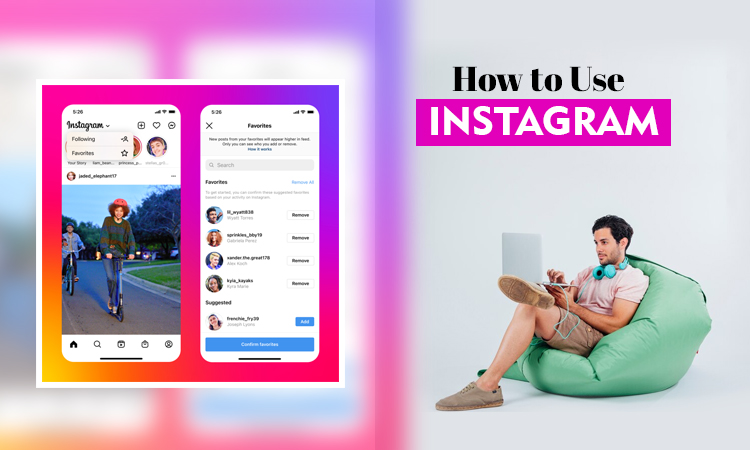
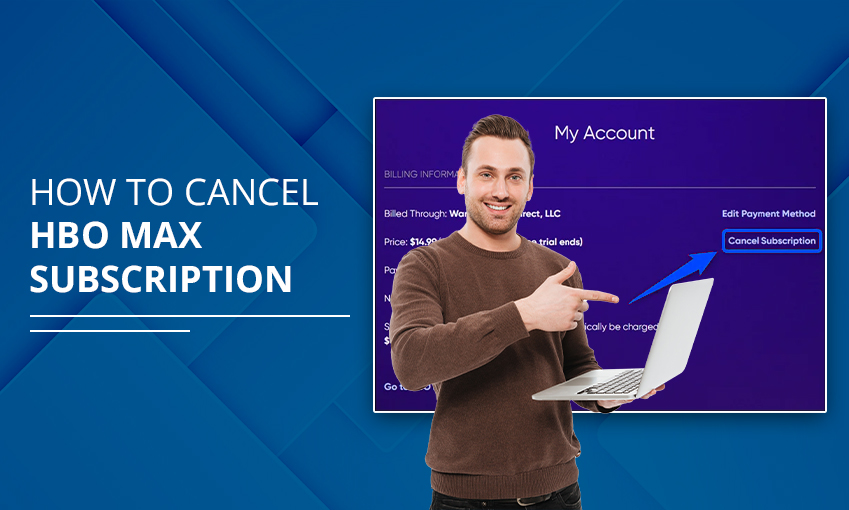
![How to Contact Netflix Customer Service – [5 Methods]](https://www.digihubexpert.com/wp-content/uploads/2023/12/How-to-Contact-Netflix-Customer-Service.jpg)