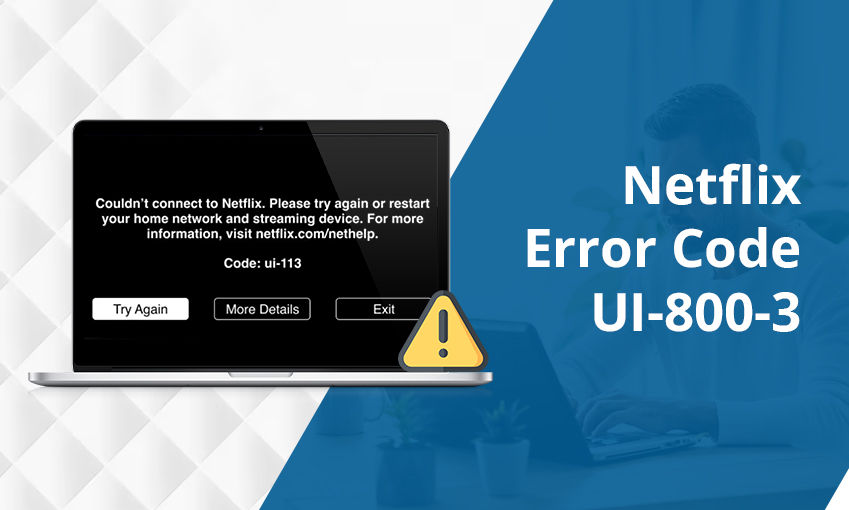![Why is My Facebook Not Working – [9 Methods]](https://www.digihubexpert.com/wp-content/uploads/2023/12/Why-Is-Facebook-Not-Working.jpg)
Why is My Facebook Not Working – [9 Methods]
Facebook is the go-to destination for people to network and share their lives. But if it fails to work as per your expectations, you cannot deny feeling frustrated. Unfortunately, it’s a common problem, and many people wonder why is Facebook not working often.
There are many reasons for this social media platform to malfunction. These can range from server issues, technical glitches, viruses in your system, or lack of browser updates. But no matter the cause, you can rely on certain fixes to get past it. If you have been feeling troubled by Facebook problems, this post will cheer you up. We have provided the most reliable solutions to make Facebook work efficiently.
Why Is My Facebook Not Working
If Facebook is not opening even after you log in with the correct credentials or functions unexpectedly. Here are the reasons.
- The Facebook servers are down.
- There’s a technical problem in your device preventing Facebook from working.
- Lack of latest updates in your Facebook app.
- Browser glitches
- Excessive browser cache
- Glitches in your Facebook app
9 Methods to Fix Facebook Not Working Issue
Use the measures given below to make Facebook work optimally on your devices.
1. Check if Facebook is down
Are you wondering why is Facebook not working today? Well, the problem can be in its servers. If the servers of this platform are experiencing excessive load, the app won’t work. To find out about it, go to Facebook’s Twitter account. Check whether they have tweeted something about the servers not working. If yes, your only option is to wait. Check after a few hours to see if the problem has been resolved.
2. Restart the app and check your Wi-Fi
A frequent problem that Facebook users face is their Messenger app not working. The question of why is my Facebook Messenger not working is quite common. But you can resolve it by restarting this app and checking the wireless signal strength. Here are some tips to follow to make Facebook Messenger work.
- Force close the Messenger app on your Android or iPhone.
- Now, restart it and check if you can use it.
- Next, turn off and turn on your Wi-Fi. It will boost the connection speed.
- Another option is changing to a cellular network on your phone. See if that can help you log in and use Messenger on your phone.
3. Check if Facebook has been updated
Many people wonder why is Facebook not working on my phone in vain. Many problems on the app of this platform occur because of a lack of updates. You can simply go to the Play Store or App Store on your phone and install the latest updates. A good option would be to enable the auto-update feature on the Facebook app. This will make the app get the recent updates automatically. Thus, you will always experience its good performance.
4. Get rid of connectivity issues
Internet connection problems result in many Facebook issues. You may ask why is Facebook not working if your connection speed is low. So follow these tips to fix it.
- Restart your PC.
- After that, restart the modem and router.
- Check if the internet speed increases. You can do so by opening Facebook and seeing how fast it loads.
- Move your PC nearer to the router. This will bring it in the range of the wireless signal.
- If your Wi-Fi’s strength is low, disable your security software. It may increase the internet speed.
- Reconfigure the DNS/TCP/IP settings. To do so, just input the following commands on the command prompt:
- ipconfig /release
- ipconfig /all
- ipconfig /flushdns
- ipconfig /renew
- netsh int ip set dns
- netsh winsock reset
5. Fix Facebook Freezing
Facebook video freezing is another common issue. Majorly, it’s a result of a slow connection. But if you still find it freezing even after troubleshooting the network speed, follow these tips.
- Free up some storage space on your phone. Move some files to another device so that the Facebook webpage can load properly.
- Clear the cache and storage of your Facebook app from the settings of your phone.
- Remove third-party extensions from your browser. Deactivate the extensions and open Facebook in Incognito mode.
- Ensure that you have a browser that works best with Facebook. These browsers include Google Chrome, Mozilla Firefox, Safari, and Microsoft Edge.
6. Restart your Android or iPhone
Another potential reason that makes many people ask why is Facebook not working on my phone is a glitch in their respective phones. Restarting your smartphone will help you eliminate these temporary glitches quickly.
To restart your iPhone, follow these pointers:
- Press and hold the volume up and power buttons at the same time for a few seconds.
- To turn off the slider, use the slide.
- Press and hold the side button for a few seconds after the device has been turned off, or until the Apple logo appears on the screen.
To restart your Android phone and make the Facebook app work, follow these points:
- Hit the Side up and Volume buttons. Do so at the same time.
- Next, select Restart.
- Now open Facebook, log in, and check how it is working.
7. Get the latest iOS version updates
Do you find your Facebook not working on iPhone 14? Users of iPhone 14 Plus, 14 Pro, and 14 Pro Max often find Facebook crashing or unresponsive. To fix it, try updating with the latest version of iOS.
An app crash on your iPhone could be caused by a software bug. Apple is constantly releasing software updates that address known bugs in addition to adding new features and enhancements.
Navigate to Settings > General > Software Update on your iPhone to update it. If an iOS update is available, you’ll receive a notification. Make sure your phone is at least 30% charged and take a backup before starting the installation.
8. Remove third-party plugins on your Firefox
This problem on Firefox stems from a conflicting third-party plugin. Firefox may be having issues with a third-party plugin when interacting with Facebook. To disable add-ons individually, select each one by opening the Add-ons Manager from the Firefox menu. Every time, try restarting the browser to see if the modification resolves the issue. Before advancing to other plugins, begin with Facebook-specific extensions. If you do determine that an add-on is the primary source of the issue, look for plugin updates or get guidance from the developer directly.
9. Disable the security software
Another potential cause is that Facebook isn’t working properly in Firefox because of a third-party program, usually a firewall or anti-virus program. Try this theory by turning off your security software for a short while or using a different program. To find out which features of your firewall, anti-virus, and anti-spyware programs might conflict with Facebook and Firefox, refer to the documentation that came with them. Additionally, make sure the most recent definitions and updates are installed on all of these tools.
Frequently Asked Questions
1. Is there a problem with Facebook today?
If Facebook is not working, you can check their Twitter updates to know whether its servers are down. If they are not working, wait for some time until the next update. This problem usually resolves in a few hours.
2. Why is my Facebook suddenly not working?
There could be a browser issue causing Facebook to not work on your device. To see if it can resolve the problem, you can try cleaning the cache and cookies in your browser, restarting it, updating it, reinstalling it, using a different browser, etc.
3. Why is Facebook not loading properly?
Go back and view the page. Once closed, reopen the page. Head back to your browser’s settings. Here, clear your cache. Use a different browser and try opening Facebook again. When the Domain Name System is unable to match the domain name of a website with the server location where that website is hosted, a DNS failure occurs. This can also prevent Facebook from loading.
4. Why is my Facebook account not opening?
If your Facebook account is not opening with your mobile number, verify the accuracy of your mobile number in its entirety, including the country code. Also, limit any extra special characters, plus signs (+), or zeros.
If the problem persists, you can attempt to get your account back. Visit facebook.com/login/identify and adhere to the guidelines.
Concluding Words
Hopefully, this elaboration has answered your question, why is Facebook not working? Use these proven fixes and start using the platform again. All these are tested personally by us, so you can depend on them. However, if you still cannot get past this issue, contact Facebook support.

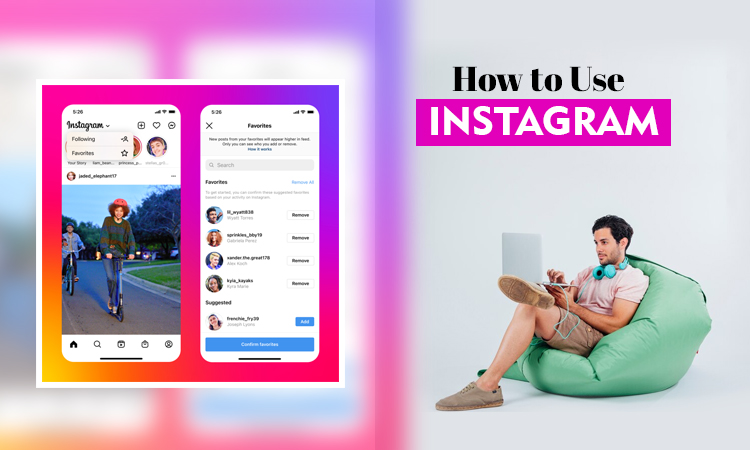
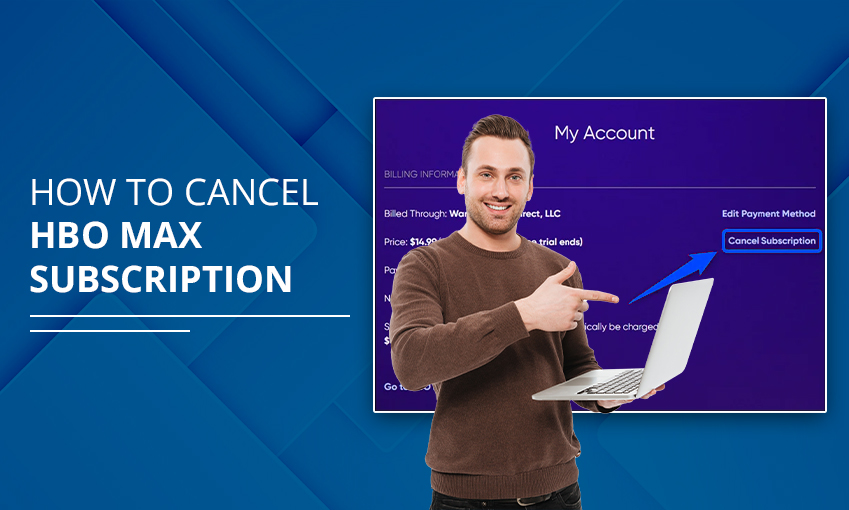
![How to Contact Netflix Customer Service – [5 Methods]](https://www.digihubexpert.com/wp-content/uploads/2023/12/How-to-Contact-Netflix-Customer-Service.jpg)