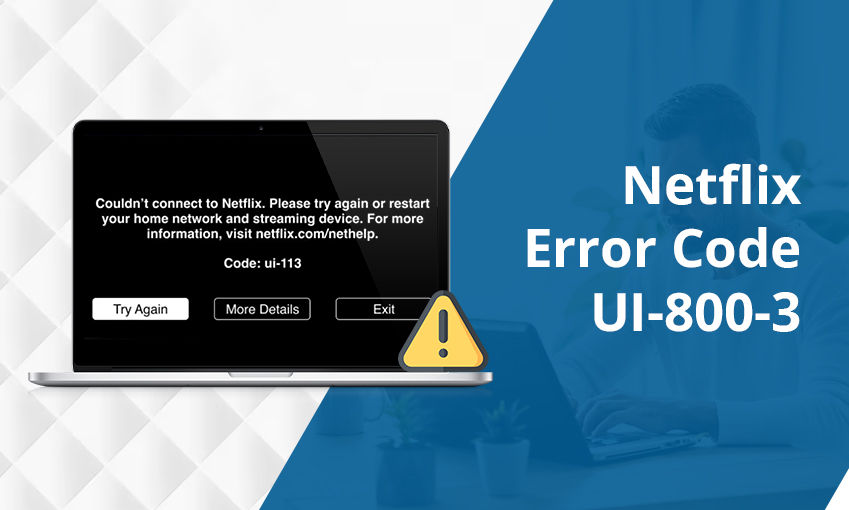![How to Fix Hulu Error Code RUNUNK13 – [8 Methods]](https://www.digihubexpert.com/wp-content/uploads/2023/09/Hulu-Error-Code-RUNUNK13_11zon-3-1-1.webp)
How to Fix Hulu Error Code RUNUNK13 – [8 Methods]
Are you unable to stream your favorite content because of the Hulu error code RUNUNK13? You are, by no means, alone. This problem arises when the player cannot complete your request to watch a particular content. Hulu cannot connect to your streaming device and, as a result, displays the RUNUNK13 error message.
Some prominent causes of this streaming error are poor internet, Hulu servers being down, and a glitch in the Hulu app itself. To troubleshoot it, you must ensure that you resolve these reasons. This error message comes with no solutions to help you resolve it. But we have listed some effective remedies that will enable you to get past it and start streaming again.
What Is Hulu Error Code RUNUNK13
RUNUNK13 is a common error that users find in their streaming software. The problem arises when the Hulu service cannot process your playback request. You will find that if you are attempting to play downloaded Hulu content, all that content can get corrupted.
At times, you’ll find the error showing a message. It will read as follows ”We encounter an error playing this video. Please try restarting the video or select something else to watch.” So you see, Hulu does not give any specific solutions, and that’s why RUNUNK13 is one of the most annoying problems.
Possible Causes For Hulu Error Code RUNUNK13
There are not a few but a variety of probable reasons for the Hulu RUNUNK13 error message. Here are the major ones you must resolve to start streaming content again.
- Poor internet or connection strength
- Hulu servers are down or under maintenance
- Outdated Hulu application
- Corrupt files in Hulu
- Excessive cache on your Hulu application
- A technical glitch with your device
- A non-updated browser
- Your browser has excessive cookies
8 Methods to Fix Hulu Error Code RUNUNK13
In some cases, the Hulu RUNUNK13 error comes and goes on its own. But if you are particularly frustrated with this problem, try the resolutions we have given below.
Method 1. Check if Hulu is down
Although it’s unlikely that Hulu servers may be experiencing an issue, do not fully overlook the possibility. Go to the Twitter page of Hulu and use the hashtag #ishuludown to know the server status. If there’s a server problem, you will see updates about it. Wait until an update about servers running again shows.
Method 2. Check whether your internet is working
Hulu requires 3.0 Mbps internet speed to stream TV shows and movies. Similarly, 9 Mbps speed is essential to watch live channels, and 16.0 Mbps speed is necessary to watch 4k content.
Bring your streaming device closer to the Wi-Fi. If you are downloading or installing any data-heavy application, pause it temporarily. Restart your modem and router to boost the speed. If it remains sluggish, contact your internet service provider.
Method 3. Update the Hulu app and your browser
Another good way to fix performance and streaming issues is by installing the latest updates. Most people use Hulu through their browsers. You must update it so it doesn’t trigger a connectivity problem.
Go to the settings menu of your browser, and from there, check whether they need an update or not. After installing updates, restart the browser. Also, remember to use only those browsers that Hulu supports. These include Microsoft Edge, Google Chrome, Apple Safari, and Mozilla Firefox.
Apart from updating the browser, check whether your Hulu app has recent updates. Go to the respective application stores of your streaming devices and see whether there’s a need to get updates. Do not disconnect or unplug your device until all the updates are installed on them.
Method 4. Clear cache and cookies
Sometimes, the Hulu app accumulates lots of data and cache. It is a common cause for the Hulu error code RUNUNK13. To clear this cache and data, simply uninstall Hulu on your iPhone. If you stream it on an Android phone, go to the ‘See all apps’ section under ‘Apps.’ Here, tap Hulu and go to its storage. Clear storage as well as cache.
You should also clear Hulu cookies in your browser. Just go to the browser’s settings and click Hulu. Then choose ‘Remove all.’ This will remove cookies from the Google Chrome browser. In Safari and Mozilla Firefox, you can clear cookies through the ‘Privacy’ section.
Methods 5. Power back your device
Are you still facing the error message RUNUNK13 on Hulu? Try powering off and on your device. Be it Chromecast, Apple TV, Fire TV, Roku, or an Android device, this fix seems to work on all.
Restarting the streaming device is quite simple. You only need to know the right steps according to your device. Also, you can go to the Help page of Hulu and check whether your device is compatible with the service or not.
Methods 6. Use Hulu on another device
You can try watching a specific episode or movie on another device. It may be possible that the settings on the current streaming device are faulty. If so, you will definitely encounter the Hulu error code RUNUNK13 on it.
So, check whether Hulu streams ideally on another device, like a laptop or phone. If yes, then you must check the settings of the current device.
Methods 7. Reload the show
Reloading the content is an easy way to troubleshoot this Hulu error. But it will only work if there is no connection problem. Also, Hulu servers should also be running. When you refresh the content, it will fix the intermittent problem with your device or the streaming service.
Methods 8. Contact customer support
If nothing works, the only option is to contact the Hulu customer support team. You may peruse the Help section on the Hulu website or the community page for the same. There are many support forums on the website. Put in your query to get an answer from someone who faced a similar issue but was able to fix it.
Final Words
There is no definite way to fix the Hulu error code RUNUNK13. But you can use all these measures and hope for the best. If you keep encountering problems while using this service, it is wise to contact Hulu customer service professionals.

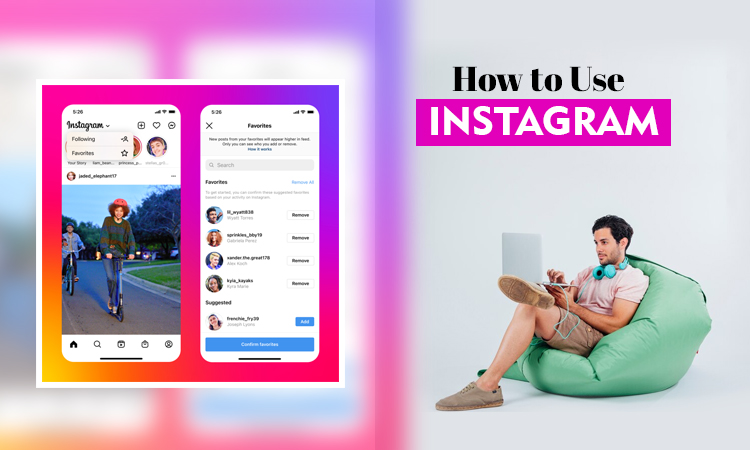
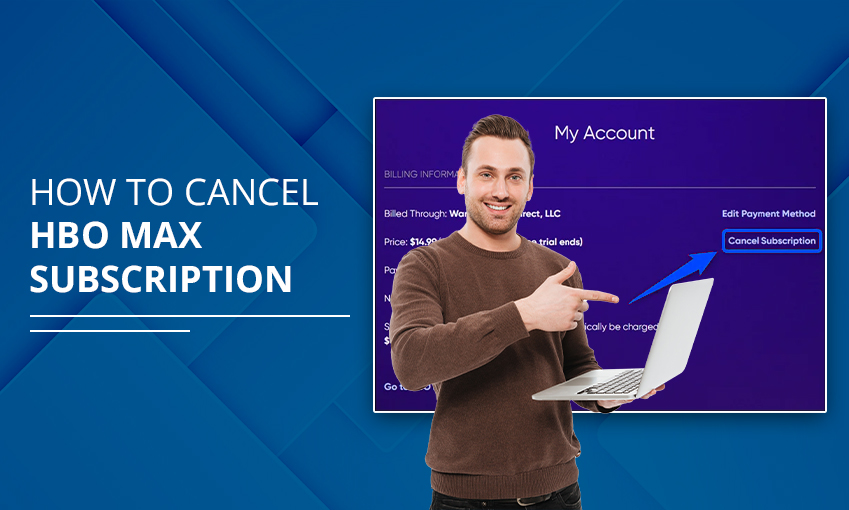
![How to Contact Netflix Customer Service – [5 Methods]](https://www.digihubexpert.com/wp-content/uploads/2023/12/How-to-Contact-Netflix-Customer-Service.jpg)