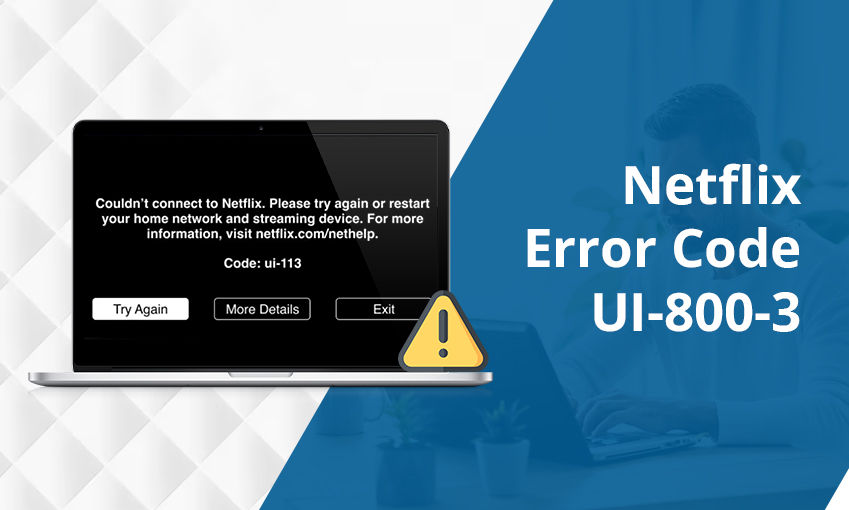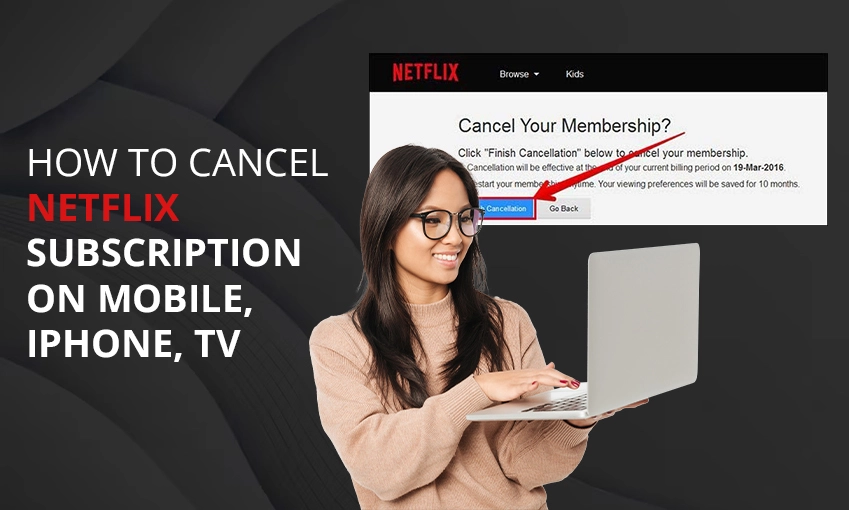
How To Cancel Netflix Subscription on Mobile, iPhone, Tv
Have you suddenly started finding Netflix expensive and want to know how to do away with it? You might be wondering how to cancel a Netflix subscription on your specific device. The general process to complete the cancelation is by signing into Netflix and tapping ‘Cancel Membership’ after selecting ‘Account.’
The process differs slightly for each specific device. If you cannot cancel Netflix by yourself or need help, it’s best to contact the customer service team. In this post, we will provide a detailed guide for canceling your Netflix account.
How to Cancel Netflix Subscription on Mobile
The process to end Netflix on mobile is very simple. We will first list the steps for the Android phone or tablet and then move to the iPhone.
- Navigate to the Google Play Store on your Android phone.
- Now, touch the profile symbol in the upper-right part.
- When the menu opens, choose the ‘Payments & Subscriptions’ option.
- After that, select ‘Subscriptions.’
- Now, select ‘Netflix’ and hit the ‘Cancel Subscription’ button.
- You can also cancel Netflix by going to the Google Play website.
- Tap your profile button and choose ‘Payments & Subscriptions.’
- Now, unsubscribe after tapping the ‘Subscriptions’ tab.
If you are wondering how to cancel a Netflix subscription on your iPhone, follow these points.
- Find the settings app on your iPhone.
- Now, choose your name. It will be at the top of the settings app.
- From the Apple menu, choose ‘Subscriptions.’
- Touch Netflix. Now, tap ‘Cancel Subscription.’
- Confirm it.
POINT TO NOTE: You can also cancel Netflix using iTunes. Open the iTunes app and tap your account. Choose ‘View my account’ and go to the ‘Settings’ section. Tap ‘Subscriptions’ followed by ‘Manage.’
How To Cancel Netflix Subscription On Roku
You can cancel your Netflix subscription on Roku through Roku Pay.
- Log into your Roku account.
- Now, head to the ‘Subscriptions’ tab.
- Here, navigate to the ‘Active subscriptions’ section.
- Choose the subscription that you wish to cancel. In this case, choose ‘Netflix.’
- Now, tap ‘Turn off auto-renew.’
- You can now use Netflix until the end of your existing billing cycle.
How To Cancel Netflix Subscription on a Phone Without Play Store or App Store
You don’t need to depend on the Google Store or the App Store to end your Netflix subscription. It is possible just from the Netflix app on your phone. Follow these pointers for the same.
- On your phone, open the Netflix app.
- Now, sign into your profile.
- Touch your profile symbol. It is at the upper-right part.
- Choose ‘Account.’
- Next, locate the ‘Cancel Membership’ button. Tap on it.
- Netflix will ask you if you desire to cancel your membership. It will also give you a date of its termination.
The Steps To Cancel Netflix On Your PC
You can cancel a Netflix subscription on your PC via iTunes. Here are the steps to follow:
- Launch the iTunes app.
- Now, from the top menu, choose ‘Account.’
- Now, from the dropdown menu, choose ‘View my account.’
- Go down to locate the ‘Settings’ area.
- Tap ‘Settings’ and go to ‘Subscriptions.
- Now, find the Netflix subscription and tap ‘Manage.’
- You can now cancel it.
The Process To Cancel Netflix On Your TV
It is very easy to end the Netflix subscription on your TV. Just follow the few pointers below.
- Navigate to the home screen of your TV.
- Now, tap the dropdown menu. It is present on the top-right portion beside your profile name.
- Tap ‘Account’ followed by ‘Membership & Billing.’
- After that, tap the ‘Cancel membership’ option.
- Now, tap the ‘Finish cancellation’ option.
Is Rejoining Netflix After Canceling It Possible?
Yes, you can rejoin Netflix at any time. Your viewing activity is kept stored for ten months after your account on Netflix closes. You will find your viewing activity available for 10 months, and you can restart it anytime within that period.
Besides, your recommendations will also be available for ten months. Similarly, Netflix keeps your ratings. It ensures that if you re-open your account, you will find a handy list of all the recommendations.
What To Do If You Are Charged After Cancelling Netflix?
If you are charged even after canceling Netflix, it means that your account may have been used by another person. Go to your Netflix and cancel your account.
- Head to Netflix.com/cancelplan.
- Now, choose the ‘Finish cancellation’ option.
- It will close your account when your current billing cycle ends.
- After that, you won’t see a charge from Netflix.
- You should also take steps to change your Netflix password. It will ensure that no one restarts your account.
- Head to Netflix.com/password. Here, create a new password.
- Place a tick on the ‘Sign out of all devices’ box. It will ensure that you are signed out of all devices where you are signed in with Netflix.
Frequently Asked Questions
1. Can I cancel my Netflix subscription anytime?
Yes. You can cancel Netflix anytime you want. To do away with the Netflix subscription, log into your account and tap the dropdown menu. Choose ‘Account’ followed by the ‘Cancel membership’ button. Finally, choose the ‘Finish cancellation’ option.
2. How do I cancel my Netflix payment online?
Go to ‘Manage payment info’ on your account page. Choose ‘Delete’ for the payment method that you wish to remove.
3. How do I stop Netflix from charging my card?
To stop Netflix from charging your card, head to Netflix.com/cancelplan. Now, choose the ‘Finish cancellation’ option. Now, your Netflix account will close when your existing billing cycle ends. It will not charge your card again.
4. How do I cancel my Netflix subscription by phone?
Log into your Netflix account and tap your profile. Next, choose ‘Account.’ After that, tap ‘Cancel membership.’
Final Words
Use this handy guide whenever you wish to end your Netflix subscription. Follow the simple steps according to your device, and you’ll be able to get rid of it easily. Contact Netflix customer service if you face any issues.

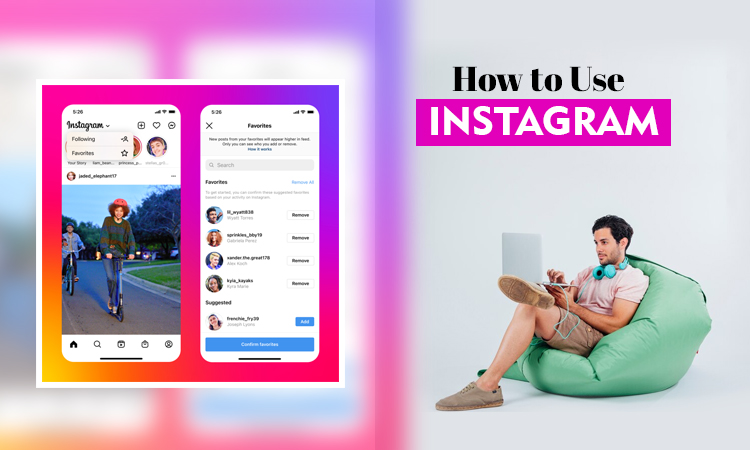
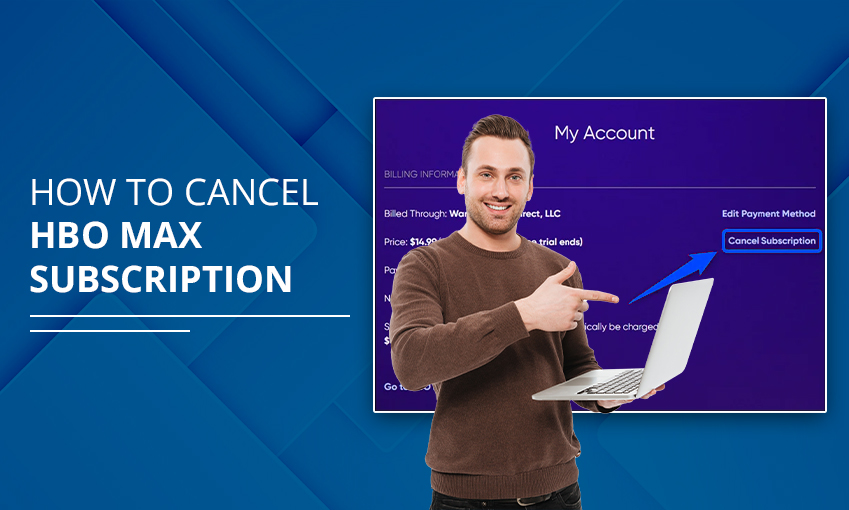
![How to Contact Netflix Customer Service – [5 Methods]](https://www.digihubexpert.com/wp-content/uploads/2023/12/How-to-Contact-Netflix-Customer-Service.jpg)