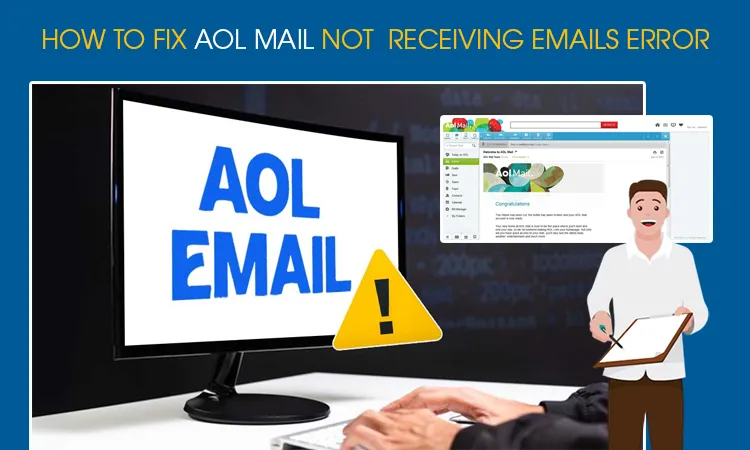
How to Fix AOL Mail Not Receiving Emails Error – [6 Methods]
Are you facing difficulty in sending and receiving emails through the AOL platform? Or Have you been in a situation where you can log in to AOL Mail but are unable to send and receive emails? If any of the cases are with you, then, we are here to help you with this. All you need to do is read the blog till the end and know the reasons why you are not receiving AOL emails. But before, let’s have a brief introduction to AOL Mail first.
What is AOL Mail?
Supporting more than 50 languages from different countries, AOL Mail is better known as a free, web-based, and secure mail service provided by AOL, which is an online service provider in New York City and has an association with Yahoo Mail.
AOL mail has been assisting millions of people across the world to send and receive mail with ease and without hassle for ages. Many individuals and businesses of different sizes and types count on AOL mail to manage electronic mail-related requirements for both personal and professional use.
To send and receive mail through AOL, one needs to create an account on its platform by providing all asked details such as name, contact number, age, etc. Once the account is created, users can access their AOL account and start sending and receiving emails from the comfort of their homes, workplaces, etc.
To avail of AOL mail services, one needs to have a device with a good internet connection and one can operate a mail account anywhere and anytime.
AOL Mail is a safe and secure mail service for many; however, it leads to some unfortunate situations as well. At times, AOL users face difficulty in sending and receiving mail on the platform and because of this, all their tasks are put on hold, which makes them look for ways to rectify the errors.
Why AOL Mail Not Receiving Emails
If you are not able to receive new emails in your AOL MAIL account then, some obvious reasons behind them are – poor internet connectivity, a technical glitch in the AOL Mail server, or emails transferring to the junk/spam folder, etc. Below we have mentioned some possible reasons why AOL Mail is not receiving emails. Just take a look at them one by one.
- One of the basic and most common reasons why you are not receiving AOL emails is poor internet connectivity.
- There could be some technical errors in AOL Mail Server that can be resolved on their own. You just need to wait and try later.
- The inbox of AOL Mail could be filled and no space is left to receive new emails.
6 Methods to Fix AOL Mail Not Receiving Emails
When having difficulties in receiving news emails in the AOL Mail account, users can log out of their account and launch the incognito window. After opening an incognito window, log into your AOL account again and then, check your inbox. And if this time, you can see newly received messages then, it shows that the cookies of your browser prevent the mailbox from receiving new updates or emails. To fix this issue, you will have to reset the browser. Here you can see some other methods to solve this error.
Method 1. Check Your filters
Filters can save emails to different places instead of inboxes. You can inspect the filter rules and sort incoming emails according to your needs. Check every folder that you allocate your emails to a different folder. Create rules to filter your emails depending on your needs and ensure your filter rules make the emails when they are needed. You can check all the folders such as Junk, Trash, and Spam. Once you succeed in recognizing in which folder your email is available, follow the given steps to move to a comfortable location.
- Open the browser on your device.
- Log in to your AOL account.
- Find the folder in which your incoming emails are present.
- Select all the messages or emails that you want to move to your desired location.
- After selecting the emails, you will find and click on the ‘More‘ button on top of the mailbox.
- Finally, you will have to tap on ‘Move‘ and select the designated folder.
Method 2. Check the Server settings of AOL
Another reason why AOL does not receive new emails is incorrect AOL email server settings. To fix this, you will have to configure the settings of the AOL server. Below you can see the correct or valid server settings for IMAP and POP.
POP3 Server and Port Settings
- aol.com is the incoming mail server.
- 995 is the port number
- SSL is yes.
- aol.com is the name of the outgoing mail server.
- 465 is the port number.
- SSL is yes.
IMAP Server and Port Settings
- aol.com is the incoming mail server.
- 993 is the port number.
- SSL is yes.
- aol.com is the incoming mail server.
- 465 is the port number.
- SSL is yes.
Method 3. Enabled Mail forwarding
If you have enabled the “mail forwarding” option in your AOL Mail account, then, it may be possible that all the incoming emails are forwarded to the accounts you have chosen. If you want these emails to appear in your inbox then, you will have to turn off this “mail forwarding” option first. To turn off this option, you can see the procedure below.
- Go to the “settings” page or the option of AOL Mail.
- Find and click on the “forwarding” option given there.
- After tapping “Forwarding”, there will available a “Turn off” option. You just have to tap on it.
After turning off the “mail forwarding” option, you will be able to see your new emails in the inbox.
Method 4. Reset Your Browser
When not receiving emails in the inbox of the AOL Mail account even after the sender of the email has confirmed several times a successful delivery of messages already, then, it could be simply because the cookies of your browser are preventing you from seeing those emails. In this situation, you can rest your browser and then, try again.
Method 5. Updating the browser
Using an outdated browser to access an AOL Mail account may also lead disappearance of emails in the inbox. Just update your browser and try again.
Method 6. Check your internet connection
While sending and receiving emails through AOL Mail service, make sure you are using a good internet connection. If you are not able to receive any new emails then, check your internet connectivity.
Final Note
If you have been in this situation then, you can check the ways mentioned above in this blog to fix this error. There are many reasons why you are not receiving emails in the inbox of your AOL Mail account such as – a bad internet connection, technical glitches in the AOL server, the “mail forwarding” option would be enabled, etc.
Frequently Asked Questions
1. Why is my AOL Mail not updating?
It may be because – your device has poor internet connectivity, a technical glitch in the AOL Mail server, etc. Just read the solutions above to get rid of it.
2. Is AOL mail not working on Android?
Internet connectivity can not be up to the mark and some technical issues in the AOL server are also contributing to this error.
3. AOL not receiving emails on iPhone?
Check for app and system updates. Above you can see the steps to resolve this issue.