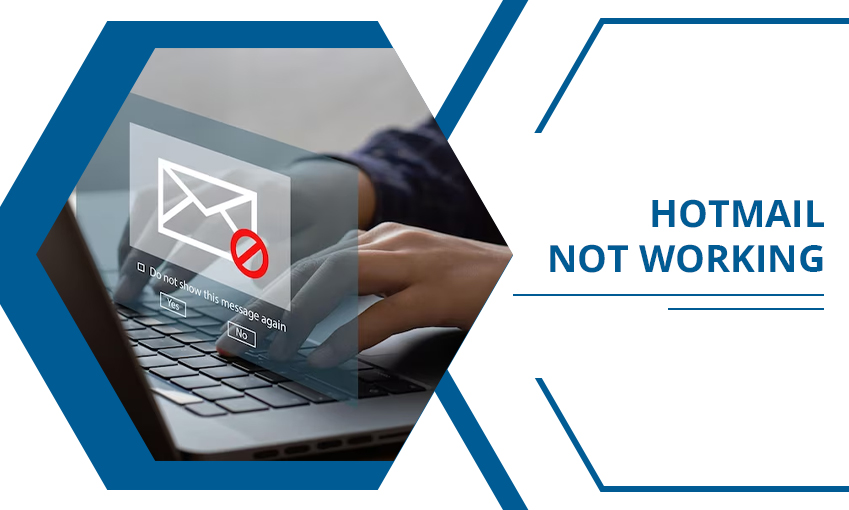
How to Fix Hotmail Not Working Issue on Android & iPhone
Hotmail has been a common service for many years. However, often people do find themselves facing problems while sending and receiving emails. Hotmail not working is a frustrating problem that can arise in many forms. Users find themselves unable to receive expected emails, or the email does not work on their mobile devices.
If you are here, you must have been facing the same issue. Keep reading to learn the causes for Hotmail not working and how to fix it.
Why Is My Hotmail Not Working
Microsoft has transferred all Hotmail accounts to Outlook.com. However, the original Hotmail users can still keep their email addresses. Here are some common reasons for the email service not working properly.
- Hotmail is incompatible with your current web browser.
- The servers of Hotmail are having an outage.
- The user enters a faulty password or username.
- The usage of an obsolete variant of MS Outlook.
- Technical glitches with the device used to access the Hotmail email.
- Wrong email server configuration.
- An issue with your network connection
6 Methods to Fix Hotmail Not Working Issue
If you find your Outlook Hotmail not working, there are multiple ways to tackle it. The measures below will help you fix sending and receiving problems, login issues, and syncing problems.
Method 1. Check internet connectivity
If your system is not linked to an active internet connection, you will face issues in sending and receiving emails. So, look for a stable internet connection before trying any other troubleshooting measure.
- Reboot your router and modem.
- Wait for some minutes, and then connect your device.
- Access your Hotmail account and check if you can log in and use it.
Method 2. Re-add Hotmail on Outlook
Issues in loading Hotmail can be resolved by re-adding it to Outlook. Both Windows and Mac users can employ these instructions.
- Launch Outlook and navigate to ‘File.’
- Now, head to ‘Account Settings.’
- Now, click ‘Account Setting.’
- Select your mail ID or account and tap ‘Remove.’
- When the account is not there, tap ‘Add Accounts.’
- Now, sign into your email account from Hotmail.
Method 3. Reset your current web browser
Your web browser should be functioning well and should be compatible with Outlook. So, examine it by deleting the history and clearing cookies. Once you do that, reset your browser.
- Access the current browser.
- Click ‘More settings’ and choose the ‘Advanced’ option.
- Users of Chromebook, Linux, or Mac should tap ‘Reset Settings.’
- Click ‘Restore settings…defaults.’
- Now click ‘Reset settings.’
- Choose ‘Reset and cleanup’ if you use the Windows operating system.
- Now, click ‘Reset settings to their original defaults.’
- Finally, tap ‘Reset settings.’
Method 4. Modify the Hotmail rules
This method is for those who find their Hotmail not receiving emails from Gmail. Try setting up the Hotmail rules again.
- Open the ‘View all settings’ in Hotmail and choose ‘Rules.’
- Check whether a specific rule is causing this error.
- If you can find it, remove it.
- Now, check if you receive Gmail emails.
- If you cannot receive Gmail emails, click ‘Add a new rule.’
- Now give the rule a name.
- Choose ‘Select a condition’ and click ‘From.’
- Now enter ‘*@gmail.com’ in your address box.
- Hit Enter and click ‘Select an action.’
- Now choose ‘Mark as read.’
- Checkmark against ‘Stop processing more rules.’
- Finally, click ‘Save.’
Method 5. Update Outlook
Always use the recent version of the Outlook app. Otherwise, you may find your Hotmail not working.
- Users of newer versions of Office can open Outlook.
- Go to ‘File’ followed by ‘Account.’
- Below ‘Product Information’ select ‘Update Options.’
- Now, choose ‘Update Now.’
Method 6. Repair the Microsoft client
Repairing the Microsoft client is an effective measure for the Hotmail not syncing issue. Follow these stepwise instructions to repair the MS client and make Outlook sync on your device.
- Launch ‘Microsoft Account’ on your device.
- Tap ‘File.’
- Select ‘Account Settings.’
- Now select your Hotmail account that is not syncing.
- Click ‘Repair.’
- Tap ‘Next’ on the box.
- Your Microsoft client will begin repairing.
- Open Hotmail and check if it is working fine.
Hotmail Not Working on iPhone and Android
Many people have a common complaint. They ask why is my Hotmail not working on my phone. You may find this because of a technical error with your account. So, removing and re-adding your account on Android and iPhone will fix the issue.
1. Remove and re-add your account on Android and iPhone
- Launch Outlook on your mobile.
- Now, at the upper-left part, tap the ‘Account’ icon. It will open the side pane.
- Click the gear at the pane’s bottom part. It will launch Outlook settings.
- In the list of accounts, click on your Hotmail account.
- Now click the ‘Delete account’ option.
- When the account gets removed, return to the main screen.
- Here, hit the ‘Account’ icon.
- Click the envelope symbol. It has a plus sign on the left.
- In the pop-up that appears, click ‘Add an account.’
2. Re-add your Gmail email on iPhone and Android
If your Hotmail is not working on Gmail on iPhone and Android, re-add it. Follow these pointers for the same.
- iPhone users
- in ‘Settings,’ choose ‘Mail, Contacts, and Calendars.’
- Now, click on your Hotmail account.
- Choose ‘Delete account.’
- Return to the prior menu and click ‘Add account.’
- Input your Hotmail credentials again.
- Android users
- In the Gmail app, click on your profile picture.
- Now click ‘Manage accounts on this device.’
- Click on your Hotmail email ID and choose ‘Remove account.’
- After removing the account, click on your profile picture.
- Tap ‘Add another account.’
- Enter your Hotmail email ID again.
3. Check the Outlook server configuration
Incorrect server configuration leads to various problems with Hotmail’s working. So, configure the fully correct IMAP and SMTP server settings.
- IMAP settings
- The IMAP name is mail.outlook.com.
- Besides SSL type, choose Yes.
- The port number is 993
- SMTP settings
- The SMTP name is mail.outlook.com.
- Select Yes for the SSL type.
- The port number is 465.
Wrapping up
You can now fix Hotmail not working on your devices and in Gmail properly. These measures will help you exchange emails without interruption and fix loading and login problems. Contact an email expert for additional troubleshooting.