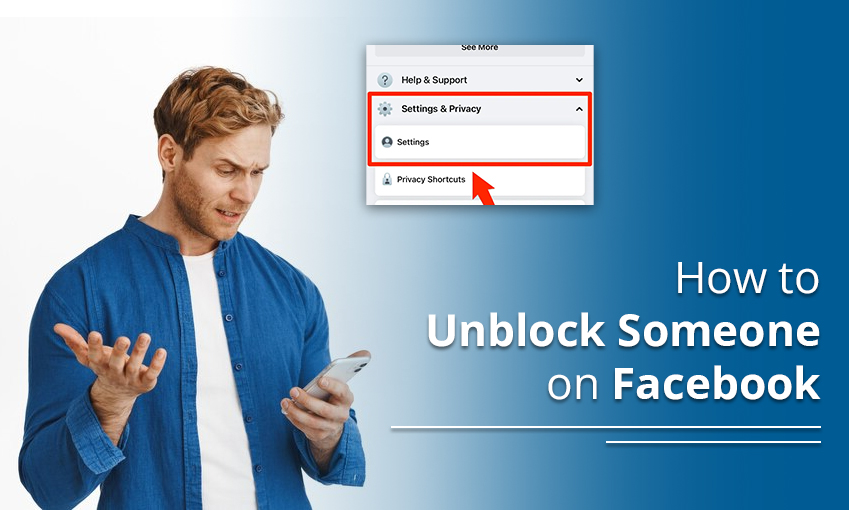
How to Unblock Someone on Facebook Messenger, iPhone, android
Facebook is a place where you connect with friends and make new ones. But if you don’t wish to see their content, you can block them. However, sometimes you may accidentally block even those who haven’t caused you any harm. After blocking, you may ask how to unblock someone on Facebook.
Luckily, doing so is simple. Just go to the ‘Settings & Privacy’ section and hit the ‘Settings’ option. Now, tap ‘Settings’ followed by ‘Blocking.’ Locate the user you aim to unblock and tap ‘Unblock.’ Find more about it in the next sections.
How to Unblock Someone on the Facebook App
You can unblock a person on Android and iPhone apps.
1. The steps to unblock a person on Android
- On your Android app, open Facebook.
- Now, in your account, tap the three horizontal lines icon.
- Go to the ‘Settings & Privacy’ tab and hit the ‘Settings’ option.
- Now, from the ‘Audience & Visibility’ tab, touch the ‘Blocking’ option.
- You will see a list of blocked individuals.
- Choose the person you wish to unblock and touch ‘Unblock.’
- Touch ‘Unblock’ again to confirm.
2. How to unblock someone on an iPhone
- On your Facebook app on your iPhone, tap the three horizontal lines icon.
- Hit the ‘Settings & Privacy’ tab and choose ‘Settings.’
- From the ‘Audience & Visibility’ tab, choose ‘Blocking.’
- You will see a list of individuals that you have unblocked.
- Hit ‘Unblock’ beside the person you wish to unblock.
- Touch ‘Unblock’ again to confirm your settings.
How to Unblock Someone on Facebook Messenger
If you have accidentally blocked someone on Messenger, it will not block them on your Facebook. You just cannot communicate with them on Messenger. If you want to unblock anyone on Facebook Messenger, follow these points.
- Open the Messenger app for Windows or Mac.
- Next, tap your photo. It is at the top-left.
- Now, tap ‘References.’
- Next, tap ‘Account Settings.’
- The Facebook settings page will launch in the browser.
- On this page, tap ‘Blocking’, which is on the left.
- Now, scroll down until you find the ‘Block Messages’ section.
- Next, tap ‘Unblock.’ It is beside the person you wish to unblock.
The Steps to Remove Someone from the Block List of Messenger in Android
Do you use the Messenger app on your Android phone? It is easy to unblock someone on your block list here. Just follow these points.
- Open the Facebook Messenger app on your Android phone.
- Now, go to ‘Chats.’
- Here, tap on your profile picture in the left part.
- Now, tap ‘Privacy’ in the menu.
- Next, press ‘People’ followed by ‘Blocked People.’
- Now, touch ‘Unblock’ beside the person you want to unblock.
- In the end, touch ‘Unblock’ on Messenger.
How to Unblock a Person on Facebook Lite
Do you use Facebook Lite and want to unblock a person on it? Open Facebook Lite and follow the points below.
- Find the icon with three horizontal lines and tap it.
- Now, go to the page’s bottom and tap the ‘Settings’ option.
- From the ‘Audience & Visibility’ section, click ‘Blocking.’
- Now, in the list of blocked individuals, hit ‘Unblock’ beside the person you wish to unblock.
- Hit ‘Unblock’ again to confirm this action.
How to Unblock A Person from Your Facebook Business Page
Many people troll your Facebook Business page. However, sometimes, you may accidentally block someone who did not commit any such activity. Unblock them with these steps on Desktop and mobile.
-
Desktop
- Head to your Business page and choose ‘Settings and Privacy.’
- Now, tap the ‘Settings’ option.
- Find the ‘Blocking’ tab on the left.
- Tap on it to find the list of blocked individuals.
- Unblock them by following the horizontal dots.
-
Mobile
- On your mobile, go to ‘Settings & Privacy.’
- Tap ‘Settings’ and go to ‘Blocking.’
- Tap ‘Unblocking’ to unblock a specific person’s profile.
Frequently Asked Questions
1. How do I unblock someone’s profile on Facebook?
Sign into Facebook and tap ‘Settings.’ Go to ‘Privacy’ and click the ‘Blocking’ option. Now, tap ‘Unblock’ beside the profile of the person you want to unblock.
2. How do I see my blocked list on Facebook?
Sign into the Facebook app on your device and touch the hamburger symbol. Tap ‘Settings & Privacy’ and choose ‘Settings.’ Next, touch the ‘Profile settings’ option. Choose ‘Blocking’ in ‘Privacy.’ You will see a list of your blocked contacts.
3. How do I unblock a page on Facebook?
To unblock a page on Facebook, go to the ‘Blocked Pages’ header. If you are on the blocked page, tap the three-dot menu symbol and choose ‘Unblock.’ The page would be unblocked.
Concluding Words
You can now unblock anyone on Facebook. Use the simple steps we have provided and get the work done. Use the instructions as per your platform for using Facebook. If you have any issues, contact Facebook Support for Better Assistance.