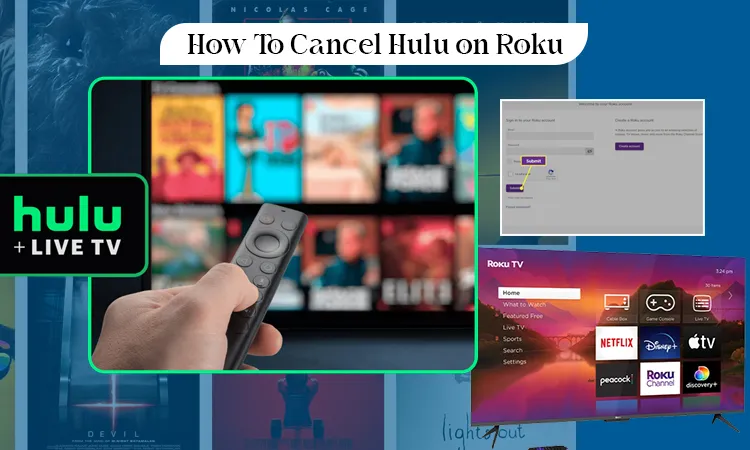
How to Cancel My Hulu Subscription on Roku
Log in to the Hulu app from your Roku TV, find the (*) on your Roku remote, and press it. Then, click the “Manage Hulu Subscription” option and post the “Cancel Subscription” option. That’s it! It’s that easy to cancel Hulu on Your Roku TV] Snippet
How to cancel Hulu on Roku is not a mind-boggling question anymore. People know how to do it without stressing out or ruining their day. But if you’re wondering how to do it, this article will come as your savior.
So, use this article as a guidebook and let it solve your problem!
How To Cancel Hulu On Roku TV?
If you’re stressed about this, you must believe that canceling your Hulu subscription on Roku TV is the easiest.
- Turn on your Roku TV, and click the Home Screen button. Here, you’ll find the Hulu application.
- Now, log in to your Hulu app and find a STAR (*) button on your Roku Remote.
- Post that, you’ll see a “Manage Subscription” option in your Hulu application.
- Finally, click it to find another option, “Cancel Subscription”. Yes, that’s your target, so click “OK” on your remote. And you’re done.
How To Cancel Hulu Subscription On Roku From Your PC Or Mobile?
If you just have Roku streaming devices on your computer or mobile and not a Roku TV, you might wonder, “How to cancel my Hulu Subscription on Roku streaming devices?”
But, here you’ll find a solution for that as well:
- First of all, Turn on your PC or unlock your mobile device.
- Now, launch the web browser you use frequently, i.e., Safari, Google, Mozilla Firefox, etc.
- After successfully launching the browser, type myroku.com/signin on the search bar and press search.
- Once you do it, you’ll directly end up on Roku’s sign-in page.
- Now, get into your Roku account and find the “Manage My Subscription” option.
- Finally, once you’re there, you’ll be able to see all your Active Subscriptions. And from those options, find the Hulu option and click the “Unsubscribe” button beside it.
How To Cancel Hulu On Its Website?
Canceling a Hulu subscription on the Hulu website is the easiest. And you don’t need to shed a drop of sweat because of it:
- First, you know you have to launch a web browser, and on its search bar, type hulu.com.
- Once you’re on the Landing page of Hulu, kindly enter your credentials and log in to your account.
- Now that you’re in your account, you can find the Profile icon placed on your right corner.
- Simply click it and find the “Account” option. Once you’re in your Account section, find the “Cancel Subscription” option.
- Now you know you’ve to click the Cancel Subscription button and proceed to click the reason why you want to end your subscription.
- Finally, click OK, and your subscription will be canceled. But suppose you’re doing it in between two billing cycles. Then, you can continue watching Hulu till your subscription comes to an end.
How To Remove Hulu From a Roku Device Completely?
Removing Hulu from your Roku device is done by:
- Turn on your Roku TV and click the Home Screen button on your remote controller.
- A few options will turn up, and you have to choose Hulu by clicking the (*) button.
- Now you’ll find an option called, “Remove Channel”, simply click it.
- And you’re done.
Frequently Asked Questions
1. How do I cancel Hulu with Roku?
Canceling Hulu on Roku should be an easy task:
- Switch on your Roku TV and launch the Hulu app on your screen
- Now, click the (*) on your Roku remote controller and then the “Manage Subscription” option.
- Finally, you will be able to see the “Cancel Subscription” option, and you must click that.
2. How do I cancel my subscription to Hulu?
You can unsubscribe from Hulu by following these simple instructions:
- Unlock your cellular device and head over to the Hulu app. And in case you’ve logged out of your account, make sure to log in.
- Once you’re there, find the account. This option will be on the upper right side of your screen, so it won’t be a problem finding it.
- Now that you’re in the Account section keep moving down and find the “Cancel Subscription” option. That’s it, click it, and you’re free from the subscription.
3. Where do I find my Roku subscriptions?
Find out how many accounts you have with Roku by:
- First, log in to your Roku account and go to “Manage Your Subscription.”
- And once you’re there, find the “HISTORY Vault” option
- That’s it; here you can find all your subscriptions, edit and cancel them
4. How do I cancel a subscription on my Roku device?
To cancel a subscription on Roku, login to your Roku account and go to your “Manage Subscription” option. And once you’re there, you’ll find all your subscriptions under the “HISTORY Vault.” Finally, find the subscription and go for it.
5. How do I manage subscriptions on the Roku app?
Manage your subscriptions on the Roku app by:
- Firstly, go to your Roku application and find the “Manage Subscription” option
- From here, you can manage your subscriptions and cancel them as you want.
6. How do I deactivate a subscription?
To deactivate any subscription you want, you must go to the channel’s application and cancel it from there. And if you’re subscribed to a channel through a third-party application, you must go to that application to deactivate your subscription. You can also email the channel’s customer care team, who will offer their unmatched services to assist you in canceling your subscription.
Conclusion
If you still don’t understand the process of canceling Hulu on your Roku device, please dial the Hulu customer service phone number. It’s +1-(888)-907-0345, and their executives are cordial and friendly. And hence, they’ll do everything to ensure that you receive the best assistance.
Related Resources: