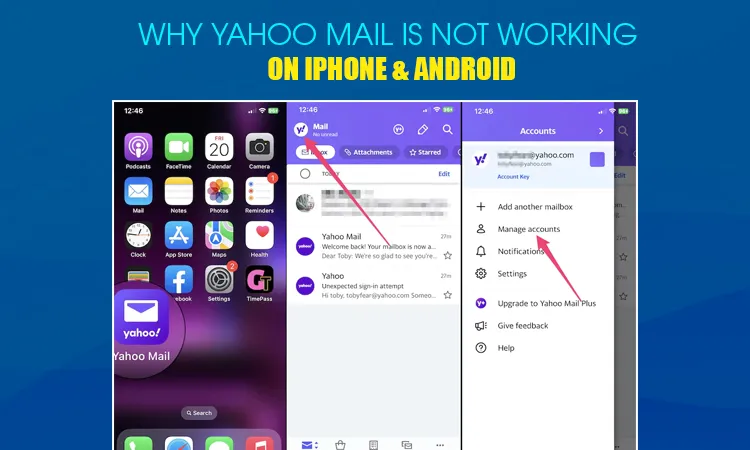
Why Yahoo Mail Is Not Working on iPhone & Android
In today’s blog post, we are going to discuss Why Yahoo Mail Is Not Working. Here, we will put forward some common reasons and solutions to help users get rid of all such loopholes. So, whenever you come across any such problems with your Yahoo mail account, you will also need to refer to the blog post below. Here, you will not only receive the right kind of guidance and support but you can also annihilate the entire host of problems you might face with your Yahoo mail account.
4 Method to Fix Yahoo Mail Not Working
Don’t worry if you are one of those who are facing problems with your Yahoo mail account! In such a case, you have to implement the following procedure through which you will be able to get rid of all such problems in no time.
Method 1: Try Adding Your Yahoo Mail Account To Your Mail Application Again
- To do so, you have to first launch the mail application on your mobile device.
- Furthermore, you should go to the ‘Settings’ icon and choose the ‘Manage Account’ option.
- Next, you should opt for the ‘Yahoo’ option from the list of email service providers.
- Moreover, you will need to enter your email ID and then press the ‘Next’ option.
- Enter your account password and you should tap on the ‘Sign in’ option.
- After that, you will need to tap on the ‘Agree’ option and then select the ‘Done’ option.
As a result, you can start accessing your Yahoo mail account without any kind of difficulties. Besides, if you find the same problems with your account again, try using another troubleshooting technique.
Method 2: Consider Enabling JavaScript
Sometimes, you may not be able to use Yahoo services through your Google Chrome browser. The reason behind such inconveniences can be the disabled JavaScript. So, if you find the JavaScript disabled on Google Chrome, you should enable it as quickly as possible.
Here’s how you can do the same:
- To enable JavaScript, you need to go to the following procedure along with the right steps below:
- First of all, you have to tap on Google Chrome to open it.
- Furthermore, you need to go to the top right to click on the ‘Customize and Control Google Chrome’ option.
- Next, you should consider navigating through the ‘Settings’ option and then clicking on the ‘Advanced’ option.
- Moreover, you will find the ‘Content Settings’ option under the ‘Privacy and Security’ option; just tap on it.
- After that, you will come across the ‘JavaScript’ option; just tap on it.
- Furthermore, you need to turn on the ‘Allowed’ option to enable JavaScript on your Google Chrome.
By enabling JavaScript on Google Chrome, you will be able to Yahoo mail not working problems with ease. However, if doing so is not capable of dealing with all such happening, you have to try another way to fix such problems.
Method 3: Reset Google Chrome To Default Settings
When the above troubleshooting technique doesn’t work suitably to fix such problems, you don’t need to worry. In such a critical situation, you should consider resetting the browser to its default settings on a priority basis. During doing the same, every temporary file such as all bookmarks, enhancements or extensions, and internet files will be cleared from Google Chrome.
Here is the right procedure to do the same without any difficulties:
- To do so, you should first open Chrome and then go to the ‘Customize and Control Google Chrome’ option.
- Furthermore, you need to consider going to the ‘Settings’ and then going to the ‘Advanced’ option.
- For Windows, you should click on the ‘Reset Settings’ option under the ‘Reset and Cleanup’ option.
- For Mac, Chromebook, and Linux: You need to click on the ‘Restore Settings’ option under the ‘Reset Settings’ option.
Follow these steps and you will be able to reset Google Chrome to its original settings with optimum ease. Furthermore, you also need to check whether the problem is still taking place or not. If the same issue is still taking place, you have to apply another troubleshooting technique as quickly as possible.
Method 4: Reset Your Forgotten Yahoo Mail Account Password
Don’t worry if you are one of those users who are facing problems accessing your Yahoo mail account! In such a case, you will have to reset your Yahoo mail account password as carefully as possible. As quickly as you change the password, you will be able to gain access to your Yahoo mail account password without confronting any kind of glitches. To do so, you have to provide your registered phone number and email address to recover your Yahoo Mail account with ease.
Here Is How To Change Your Yahoo Password:
- First, you will need to launch a web browser on your computer system.
- Then, you should open the Yahoo mail login page and enter the credentials.
- After entering your email, username, or mobile, you should tap on the ‘Next’ option.
- Furthermore, you will have to go to the ‘Account Security Page’ option and then tap on the ‘Change Password’ option.
- Moreover, you should consider clicking on the ‘Continue’ option and then move ahead.
- Follow up on-screen instructions and directions to reset the password for your Yahoo mail account.
By changing the password of your Yahoo mail account, you will be able to gain access to your account. During setting up a password for your account, you need to create it as strongly as possible. Hence, creating a robust Yahoo mail account password makes your sensitive information secure and even highly safe. Besides, you can also try further guidelines if resetting the password does not fix such Yahoo problems.
How Do I Get My Yahoo Mail To Work Again?
To get your Yahoo mail account back, you have to resolve all such problems and hurdles. However, you have many sources and community forums through which you will be able to sort out the entire host of problems. Moreover, you can also check the official website where you will be able to get the required assistance and updates regarding the same.
Why Has Yahoo Email Stopped Working
Due to several problems and reasons, Yahoo stopped working and ran in a problematic manner. The main reason can be an internet issue you might have with your Yahoo mail account. Apart from that, you might face the same problems due to the occurrence of digital threats. Moreover, it can also happen due to the server-side issue with your Yahoo mail account.
3 Methods to Yahoo Mail Not Working On Chrome
There can be numerous reasons why your Yahoo mail account is not working on Google Chrome. However, it is a common issue and you might come across such problems for several reasons. So, if you are one of those who are looking forward to getting rid of all such problems in no time, you have to directly make some changes in Google Chrome.
Method 1: Disable or Remove extensions from Google Chrome
So, if you confront Yahoo Mail not working error on Google Chrome, you can disable or remove extensions from Google Chrome. To uninstall the browser extension, you have to go to the following procedure and instructions.
- On your very first step, you will have to open Google Chrome on your computer system.
- At the top right of the Google Chrome home page, you have to go to the ‘More Tools’ option.
- Moreover, you should consider clicking on the ‘Extensions’ option.
- In the next step, you should tap on the ‘Remove’ option.
- To remove it from Google Chrome, you have to confirm the action.
Method 2: Update Google Chrome
Sometimes, you may not be able to leverage Yahoo services due to Yahoo mail not working problem. Such problems can arise due to an outdated version of Google Chrome and you may face some difficulties due to the same. So, if you would like to avoid all such loopholes from the root, you have to update Google Chrome. Don’t worry if you are not even aware of the right way to update your web browser! Below is a simple procedure to do so without confronting even a single glitch:
- To update Chrome manually, you have to first turn on your computer system.
- Secondly, you have to launch Google Chrome on your system.
- In the next step, you will need to go to the top right to click on the ‘More’ option.
- Hereafter, you will come across the ‘Update Google Chrome’ option.
- In the last step, you have to tap on the ‘Relaunch’ option to update Google Chrome.
By updating Google Chrome, you will be able to get rid of all such happening without confronting any mishap.
Method 3: Consider Clearing off Google Chrome’s Cache
A browser like Google Chrome saves a wide variety of its cookies and caches. So, if you would like to increase its performance, you will simply have to clear all these things permanently from Google Chrome. As you clear these temporary files and cookies from your browser, you will be able to automatically fix numerous issues such as formatting, outdated pages, unresponsive pages, loading, and many more.
Below is a simple procedure you have to follow as carefully as possible:
- On your very first step, you will need to turn on your computer system to launch a web browser.
- In the next step, you will need to click on the ‘More’ option from the top right.
- Furthermore, you should click on the ‘More tools’ option.
- Then, you will need to tap on the ‘Clear Browsing Data’ option.
- To delete everything, you should consider choosing the ‘All time’ option. Apart from that, you can also choose a time range as per your needs and requirements.
- Moreover, you will also have to check the boxes that say ‘Cookies and other site data’ along with ‘Cached images and files’.
- In the last step, you will have to tap on the ‘Clear Data’ option to clear your browsing history.
If clearing browsing history and temporary files is not fixing such problems, you should try using another solution without causing any kind of delay.
Why Is My Yahoo Mail Not Working On Windows 10
There can be numerous reasons why Yahoo Mail is not working on your Windows 10. So, if you are confronting the same problems with your account, you should first determine the main reasons. As quickly as you come to know why it is happening with your Yahoo mail account, you will be able to get rid of all such happening. Continue reading the blog post if you would like to confirm all possible reasons why such problems with your Yahoo mail account.
Here’s a list of common possible reasons you must be familiar with:
- Bad internet service is available on your computer system.
- You are using a problematic web browser due to the overloading of caches, cookies, and temp files.
- The occurrence of viruses and digital threats can also be the main reasons.
- Incorrect Yahoo mail incoming and outgoing server address.
- Forgotten Yahoo mail account password.
- Someone compromised or hacked your Yahoo account.
- Antivirus, Firewall, or AntiSpy may be interfering while you access your account.
- The browser you are using to access your Yahoo mail account may not use its default settings.
- The occurrence of several known and unknown reasons can also be one of the most common reasons.
- And the list of reasons is endless…
Why Is My Yahoo Email Not Working On Android
Don’t worry if your Yahoo email account is not working on your Android smartphone! There can be numerous reasons causing such problems you might face with your Yahoo mail account. To get rid of all such hurdles permanently from the root, you will have to take the necessary actions to deal with your problems in no time.
Below Are Some Common Reasons You Must Be Aware Of If Yahoo Mail Is Not Working
1. Bad Internet Service:
No web applications run flawlessly with a slow internet service on any device. So, if you would like to get rid of all your problems and hurdles, you have to get in touch with the Internet service provider. As quickly as you rectify all such problems permanently from the root, you will start using a Yahoo mail application without any kind of hassle.
2. Yahoo Mail Application Of Out Of Its Date:
Sometimes, the Yahoo mail application denies working as per your needs and requirements. In such a critical situation, you should consider checking and ensuring whether you are using the latest version of the Yahoo mail application or not. However, if you are using an outdated version of the Yahoo mail app, you might face numerous problems. So, it would be good to check if the update is available as per the needs of your operating system.
- For Android users, you can navigate through the Google Play store where you can download and install the latest version.
- For iOS users, you will need to go to the Apple Store where you will be able to get the next available version of the Yahoo application.
3. Yahoo Server Down:
With a down Yahoo mail server, you can’t use any Yahoo services at any cost. Unfortunately, you won’t be able to do anything to deal with your server-side problems. What you can do is wait for a couple of minutes to let such issues get sorted out automatically. Once the status of the server is stable, you will be able to use Yahoo services. Apart from that, you will also be able to send or receive mail from your Yahoo mail account.
However, if you are a new user and would like to check the status of the Yahoo server, you don’t need to worry. All you can do is make proper utilization of the down– -detector to find out the right information whether the server is down or not.
Conclusion:
By referring to the blog post below, you will come to know Why Yahoo Mail Is Not Working. Moreover, you will also be able to find out the right kind of troubleshooting solutions to fix such problems.
Read Also: WHY DOES MY YAHOO MAIL KEEPS CRASHING?