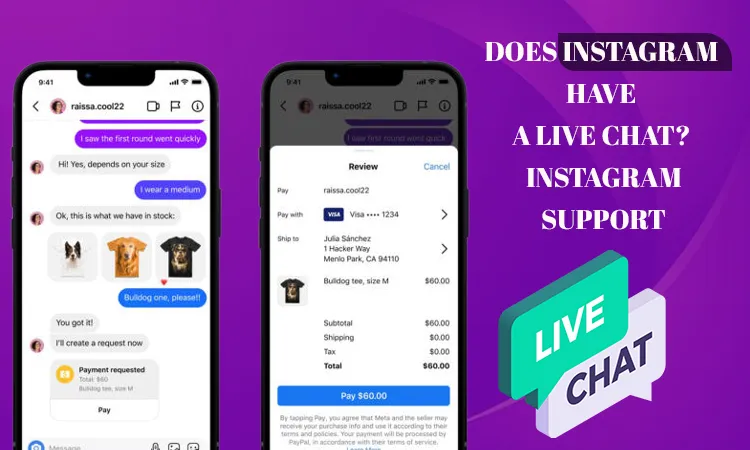
Does Instagram have a live Chat? – Instagram Support
Here we try to provide all the issues and queries related to the app and their requested solution in the simplest format so that the user will not have to come across such issues “Does Instagram have a live chat?”So make sure to follow the guidelines with the respective answers to your problems. Let’s get started!
It can be time-consuming when you want to talk to someone for customer support staff at a big company like Instagram but can’t find a direct phone number to reach them. But even though in reality there’s no way to call Instagram for support in time of need, there are several other simple and effective ways to contact Instagram directly. Here we tried our best to provide you with the guiding principle to show you how to contact Instagram’s customer service team by reporting problems in the mobile app, with additional issues regarding inappropriate content, scams, abuse, and non-working features of the following app.
While Instagram does not offer live chat for its user, they also have not provided a phone number to call for customer support. In total, there are 2 ways to get in touch with them; help center and report an issue faced by the user of the app. Instagram doesn’t have live chat support. Although they try to provide enough support to the customer like the help center, the report is some of the tools on the application one uses to satisfy the queries coming into the app.
How Can I Chat with Instagram Support?
There is no live chat system made available by Instagram but one can report the issue to the app provider. We are providing the details on how to report any content on Instagram; follow the given below steps to do so;
First click or tap on the ( ⋮, ⋯, or ! ) icon on the app screen to display the required menu. Depending on the content type, the menu icon appears in different locations throughout the app. The menu button is located in the following locations according to the user screen:
User profile: Go to the user’s profile that you want to report and click the icon with three dots in the upper-right corner of a user’s profile; here you find the report option to report the user’s unusual behavior.
Posts: Locate the post you want to report and click the icon with three dots in the upper-right corner above the post. And the post is reported to the Instagram database as it violates some kind of user sentiment.
Comments: Locate the comment you want to report to the data center of the app and tap the icon with the exclamation mark in the upper-right corner of the Instagram app. If you are using a computer or desktop browser, hover the mouse over the comment and click the icon with three dots next to the comment. Here you find the report option for that particular post.
Direct messages: Open the conversation in the chat section of the app that contains the inappropriate direct message. Then tap and hold on to the message to make the menu appear at the bottom of your screen. If you are on a computer or pc, hover your mouse cursor over the direct message and click the icon with three dots next to the message inside the chat section of the app.
Stories: When you see a story that you find inappropriate and you want to report, click or tap the icon with three dots in the upper-right corner. There is the option to report the story.
Live broadcast: If you see inappropriate content in a live broadcast on Instagram, click or tap the icon with three dots next to the comments section at the live broadcast section. There you get the report option for that live broadcast.
Reels: If you see an unusual Reels video that you want to report, tap the icon with three dots in the lower right corner of the reel screen. And report the particular reel.
How Can I Talk to Instagram Support?
No, there is no such type of facility or function available to any customer. Only users can report and get help from the Instagram help center through the app and resolve the quarry regarding the issue they are currently going through. To report any problem inside the app they can follow the given below steps!
Reporting a Problem through your Mobile device;
- Open your Instagram app. It has a rainbow-colored icon(pink-red) with an image that resembles a camera icon. If you’re already logged into Instagram, doing this will take you to the home page of your account.
- If you have not logged in automatically, enter the email address and password for your Instagram account. Or sign up to open a new user account with email or contact no. And password.
- Just tap on your profile picture. It lies in the bottom-right corner of your screen. This will take you to the profile page of your account.
- Tap on the menu button(that looks like this ☰). It is the menu button on the button with three horizontal lines in the upper-right corner of the app. This displays the menu of your account.
- Just tap on the Settings section. This is displayed at the top of the menu. This will lead you to Instagram’s Settings page for your account.
- Tap on Help. It lies at the bottom of the Settings menu. It’s next to an icon that resembles a baseball.
- Tap on Report a Problem. It’s the first option in the “Help” menu section. This displays options for reporting a specified problem.
- Select an option there. Then tap one of the following options:
Spam or Abuse ( for iPhone) or Report Spam or Abuse (for Android) – This option offers you instructions from the Help Center on how to report inappropriate content through the app. Something Isn’t Working ( on iPhone) or Report a Problem ( on Android) – This option allows you to report something that isn’t working properly inside the app. General Feedback ( for iPhone) or Send Feedback ( for Android) – This option allows you to submit general feedback for improving the app.
- To describe your problem or feedback. If you want to report spam or abuse there, you can use the built-in reporting system to report the post. If you want to report any problem or submit your feedback, use the space provided to type a detailed description of the problem you are experiencing or your feedback for the app you are using.
You can also upload an image or screenshot of the problem you are experiencing. To upload any picture of your problem related to the app, tap Gallery (Android), or Upload (iPhone) to select an image to upload. Alternatively, you can also tap on it to take a screenshot and tap the camera image to just take a picture there and upload it there.
- Just tap on the Send or Submit button there. If you are using an iPhone, just tap Send in the upper-right corner of the app. If you are using an Android, tap Submit in the upper-right corner of your screen. This submits your report to the Instagram database. You may not hear any update regarding this issue from Instagram, but they will try to resolve the problem within a week of time.
Frequently Asked Questions
Does Instagram Have Live Support?
No, “Does Instagram have a live chat?” or “Does Instagram have live support?” in short word till now they haven’t offered any kind of such service may they offer it in the future or when the Government pressurized them to do so. Instagram provides different types of inbuilt support systems based on machine learning and ai which will assist users when having any issues with the app.
How Can I Chat with Instagram Support?
There is no way provided by Instagram for a live chat option inside the app; there are only two options available for the user which are through Instagram’s help center and the other is the report option for inappropriate content published by any user on the app.
Is There a Live Chat for Instagram?
No, Instagram doesn’t have a live chat support system till now. Instagram hasn’t provided any type of support there is a help center where one can report an issue.
Conclusion!
Thus, this completes our article on the problem “Does Instagram have a live chat?”, now we come to realize that you will be satisfied with the solutions and alternatives provided by our experts. Of course, you can also check this, if you can visit https://help.instagram.com in your web browser and click the topics on the left that are most closely related to the issue you led to contact Instagram. If you need help with your account or the app, this is the best resource to use for your future reference. This is what we have for today.
Related Resources: