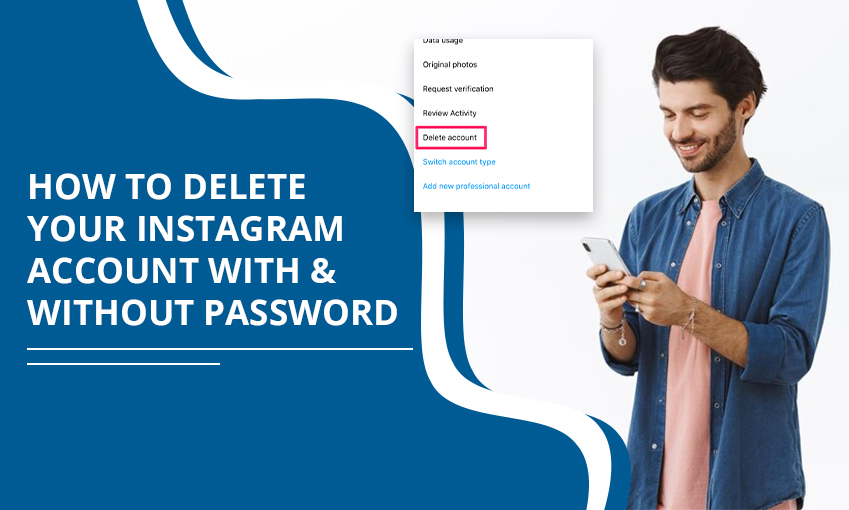
How to Delete Your Instagram Account with & Without Password
A great majority of people worldwide are present on Instagram. If you are here, it means you are one of them. Sometimes, spending time on this platform may not be the best possible use of your time. If you don’t feel like using this social media platform, you can delete it. Remember that once deleted, you cannot retrieve any of your information here. In this article, we will tell you how to delete Instagram account on various devices. Before deleting your account, create a backup of your data if you think that you will need it afterward. However, even a backup will not let you restore data in the form of photos and videos.
How to Delete an Instagram Account on a Phone
With the Instagram app for iPhone and Android, you can easily remove your account. In case you feel like coming on Instagram again after deleting it, you can do so till 30 days after deleting your account. After this time period, your account will be permanently erased from Meta’s database.
How to Delete an Instagram Account on an iPhone
Instagram can be deleted directly from the iOS app. Check out the steps below to get going.
- a) Open the Instagram app and log in.
- b) To access Settings and Privacy, tap the hamburger menu icon in the top-right corner.
- c) Select Personal details under Accounts Centers.
- d) Select Personal details.
- e) Select Account control and ownership.
- f) Select the account you want to delete or deactivate.
- g) Select Delete account followed by Continue.
- h) Select the reason(s) for your intended Instagram account deletion, then select Continue.
- i) After that, select Continue to proceed.
- j) Enter your password again, then click Proceed.
Delete your Instagram Account on Your Android Phone
Here is how to delete your Instagram account from its Android application.
- a) Navigate to the upper-right corner of the Instagram app and tap the hamburger menu icon.
- b) After choosing Settings and Privacy, go to the Accounts Center screen.
- c) Select Personal Details.
- d) Choose Account control and ownership.
- e) Click Deletion or Deactivation
- f) Choose a profile.
- g) Select Delete account, then hit the Continue button.
- h) To confirm your plan to delete your Instagram account, select a reason and tap Continue > Continue.
- i) Type your password again.
- j) Click Continue.
- k) Hit the Delete Account option.
Now you know how to delete the Instagram account in 2023 on iPhone and Android.
How to Delete an Instagram Account Without a Password?
You may think that if you forget your password, there’s no way to access Instagram and delete it. But that is not true. Use these steps to delete your account without a password.
- Go to the Password Reset page of Instagram.
- Under Login, select Get help logging in if you’re using this image-sharing app on an Android device.
- You can either click Log in with Facebook or enter your username, email address, or phone number you used to register for Instagram. Next, press the Next button.
- Choose either Username or Phone after selecting Forgot password? It is above the Log in option on the iPhone app.
- After entering your login credentials (username, email address, or phone number), click the Next button.
- An email or text message containing a password-resent link ought to be sent to you. To change the password for your account, adhere to the guidelines provided in the message.
Now, you can use this password and follow the guidelines in the previous section to delete your account.
Submit A Help Request to Delete Your Instagram Account Without Password
Submitting a help request to Instagram support will restore your access to your account. After that, either follow the usual method to delete the account from the website or report it.
- Launch the Instagram app. Then sign in with the last phone number or email address you can recall having associated with your account.
- Select Forgot password? Ask for assistance logging in.
- Choose Need more help?
- To submit a request for assistance in getting back into your account, follow the instructions.
- Visit the Instagram website.
- Log in and head to the Delete Your Account page. Go here to access it.
- Choose your reason for deleting the account and type it in the required field.
- Lastly, type your password and hit the Delete button.
Frequently Asked Questions
1. How do I permanently delete my Instagram account?
Sign into your Instagram and tap See More. Next, click Personal Details. Touch Account Ownership and Control. Next, tap Deactivation or Deletion. Tap your account and hit Delete Account.
2. How do I delete an Instagram account on a phone?
In Instagram, choose Settings and Privacy, followed by Personal Details, and then Account Control and Ownership. Click Deactivation and choose your profile. Select Delete account followed by the Continue button. Choose a reason and tap Continue. Input your password again, tap Continue, followed by the Delete Account option.
3. Why can’t I delete an account on Instagram?
You cannot delete your Instagram account because Instagram prohibits this action due to security reasons. So, you need to give an account deletion request to delete your account.
4. How do I delete an extra Instagram account?
Log into that Instagram account that you want to remove. Now, tap your profile picture and then tap at the top. Press Accounts Center followed by Accounts. Now, tap Remove against the extra profile you want to remove.
Summing up
Deleting an Instagram account is very easy, but it is an action that you should be completely sure of. Once deleted, you cannot retrieve any information. If you do decide to delete your account, follow the procedure above carefully. In case you face any problem in deleting the account, contact Instagram support.
Related Resources: