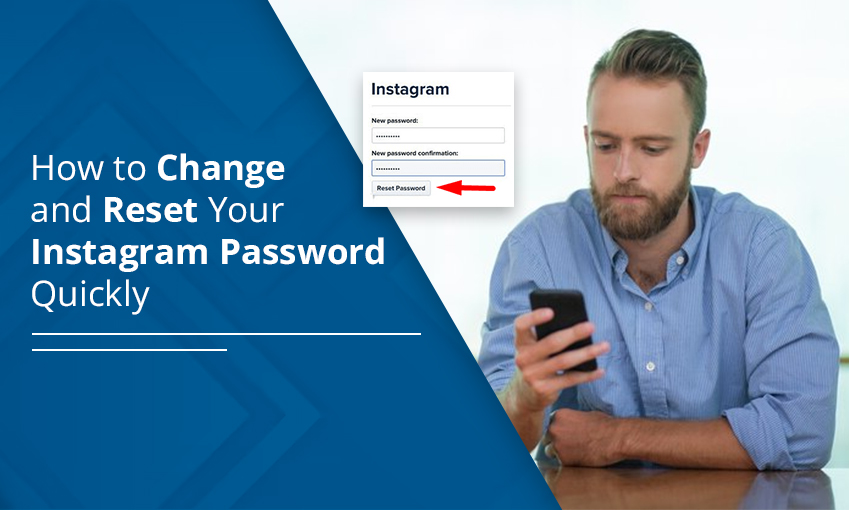
How to Change Instagram Password – Stepwise Guide
Maintaining account security on Instagram is crucial. Otherwise, it doesn’t take a moment for hackers to gain access. To maintain account security, resetting or modifying the password is critical. However, not many users are aware of how to go about it. That’s why they ask how to change Instagram password. You can change it easily by navigating to ‘Settings’ followed by ‘Security.’ Once there, simply enter the current password and make a new one.
In this post, you will read about the entire process of changing your Instagram password. You will also find out how to change your password if you do not remember your old one.
How to Change Instagram Password on Phone?
Are you wondering how to change your Instagram password on iPhone or Android? Follow these easy instructions for the same.
- Launch the Instagram application.
- To access your account’s profile page, tap the account symbol. You will find it in the lower-right corner.
- Select Settings. Do so by tapping the three horizontal lines in the upper-right corner of your screen.
- Press the Security button
- Click Password on the Security page.
- Type the new password you wish to use after entering your existing one. When you’re finished, select the checkmark if you use an Android phone. If you use an iPhone, tap the Save button.
How to Change Instagram Password Without Old Password?
You may not always recall your password. But that doesn’t make it impossible to change it. Modify your password using your phone number, email address, or Facebook ID in this case. Here’s how to change your Instagram password if you forgot it.
- Go to your Instagram account’s login screen. Here, tap the Forgot Password? Link.
- If it is Facebook that you want to log in with, provide your username, email address, and number linked to it.
- Tap Next. Go by all the directions on the screen.
- You will soon receive a link from Instagram. Use it to instantly reset your password. Use your phone or email to find the link and make a new password.
Change Instagram Password If You Forgot It By Resetting It
If you cannot remember your Instagram password, reset it on the app. Follow these pointers.
- Turn on your Android phone and open Instagram.
- Select Get help logging in located beneath the username and password entries.
- After entering your credentials, phone number, or email ID, click Next.
- A message having the pointers on how to change your password will be sent to you.
- If you’re using an iPhone, select Forgot password? from Instagram’s username and password fields.
- Select the tab you wish to use (username or phone), enter the necessary account information, and then hit Next.
- To reset your password, adhere to the guidelines provided in the message you get.
How Do You Change Your Instagram Password on the Website?
Is your phone away, and you are in front of your system? Follow these instructions to change your Instagram account password.
- Open Instagram on your web browser.
- Hit the hamburger menu. It is at the bottom-left.
- Now, tap Settings.
- You will see Change Password on the left. Click it.
- Now, input the existing password and the new one on the right-hand side.
- Tap Change Password.
Frequently Asked Questions
1. How do I change my Instagram password if I forget it?
Use the Get help logging in button on the sign-in screen of the Instagram app to change your password if you forgot it. You will get a message with the instructions to change your password. Follow the instructions to change the password.
2. How do I change my password?
Navigate to the Settings section of the app and then to Security. Here, you need to enter your current password and enter the new one. After saving the new password, you can use it whenever accessing that app.
3. How do I find out what my Instagram password is?
Navigate to the Account Settings part of Instagram. Tap Privacy and Security. You will find out what your existing password is under the Password tab.
4. What are the rules for Instagram password change?
Your Instagram password should have at least eight characters. It should have a blend of lowercase and uppercase letters and symbols. Do not include any personal information in your password.
Concluding Words
Changing your Instagram password helps you prevent unauthorized access. Use the points above to change it quickly on the app and website. You can even reset it if you forget the password. Contact Instagram support if you are unable to change the password for any reason.
Related Resources: