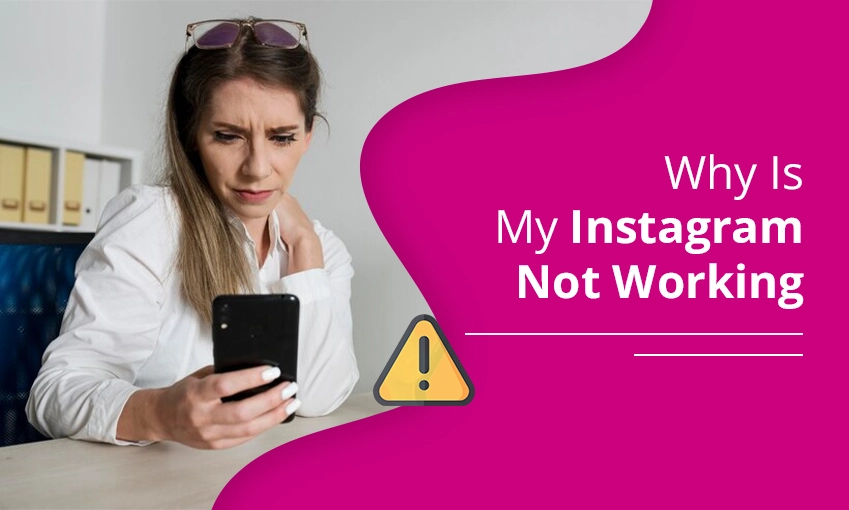
Why Is My Instagram Not Working – [How to Fix]
Supposedly, you are an Instagram user, and suddenly your Instagram stopped working then you might be concerned, “Why is my Instagram not working”. To ease this problem and get the perfect solution to it, it is recommended that you read every detail stated below.
If your Instagram stopped working, then you need to restart your phone or tablet first. Suppose the problem persists even after restarting the device. In that case, it is advisable to try using Instagram on Wi-Fi and mobile data to verify if the problem is due to poor Wi-Fi or mobile data connection.
7 Ways to Fix Instagram Not Working Problems
Instagram might not be working properly due to multiple reasons. Here, you can find different situations when your Instagram might stop working properly and their best possible solution.
1. Check your number of followers.
First, you need to ensure that you are not following more than the permissible limit of followers in the Instagram app. If you try doing so, this is the ultimate reason for Instagram not working. You might see an error indicating that you can’t follow additional people, so now you can understand that it is not the problem with the app, phone, or data cache. It simply implies that you have reached the maximum number of accounts you can follow, 7,500 users.
If you see a follower-related problem, you need to unfollow some accounts. The steps to which are given below:
- In the Instagram app, you need to click on your account profile in the lower right corner of the screen.
- Now, at the top of the screen, hit the following.
- Scan through the following list and click on the account that you would like to unfollow. After clicking, you can now see the button turn blue and change it to follow.
2. Try to restart the app (or your phone)
Suppose you are worried about “why are Instagram links not working”, then you need to follow the prompts below to get the best possible solution.
- In case you find an app that appears to be misbehaving on your phone, your initial step should always be to restart the device to filter any cache files or corrupted memory.
- Alternatively, you can try to close Instagram completely. After that, try using Instagram again. If you still encounter a problem, try shutting down your Android or iPhone, restarting it, and reopening the Instagram app.
3. Check to see if Instagram is down
Instagram has a stable network, so it might be rare to face a network error while using the app. In case restarting your app does not end the issue, you need to verify if Instagram is down. Furthermore, you can verify Instagram’s network status with the help of a down detector or try searching on Google “Is Instagram down” to arrive at the required answer.
4. Try logging in on another device
If you are thinking, “Why is Instagram not working today?”, then there might be a possibility of an in-app issue; in this case, you need to try logging into your account using another device.
Even if logging in from another device doesn’t solve your problem, then it might be possible that a problem is on Instagram’s end. However, if you can successfully log in to the device, then you can be sure enough that it’s an issue with your device.
Alternatively, you can talk to the Instagram representatives about your issue through the Instagram support phone number, 650-543-4800.
5. Ensure Instagram is up to date
If you have yet to update your apps even after receiving the update notification, Instagram might start misbehaving because the app gets outdated.
The best way to solve this problem is to turn on the automatic update on your device; you can turn on automatic updates on your iPhone or update apps on your Android.
6. Try using Instagram in a browser
Upon trying some of the initial troubleshooting steps, you might need to see whether Instagram works in your desktop browser.
If you are already using Instagram with the help of a browser and don’t have an alternative option, you should try using it in a different browser, like Firefox or Chrome.
7. Clear your cache
There might be a situation when Instagram might work for other people or you were able to access Instagram in a browser but not on your phone, so there might be a problem with your cache. It might contain some corrupted or outdated data.
If you are an Android user, you can simply clear the cache. The steps might somewhat differ depending upon which phone and the Android version you are operating, but the common method is provided below:
- Initially, start the settings app.
- Then, click on apps and notifications.
- After that, go to your list of apps and finally click on Instagram.
- Now, tap on storage and cache.
- Finally, clear the cache.
Frequently Asked Questions
Why is my Instagram suddenly not working?
If your Instagram stops working suddenly, then you should always try restarting your phone or tablet first if you’re having trouble with Instagram. If that doesn’t help, you need to try using Instagram both on Wi-Fi and on your mobile data connection to check if the problem is due to poor Wi-Fi or mobile network connectivity.
Is there any problem with Instagram today?
No, there isn’t a problem detected on Instagram today. However, the last problem was detected on Tuesday, 20th February 2024, and it lasted for 30 minutes.
Why is my Instagram feed not loading?
There are various reasons why your Instagram does not refresh the feed, some of them are:
- Poor internet connection. The simplest way to overcome this is by restarting your internet connection.
- You might be using an outdated version of the Instagram app, so try updating it and using it without any hassle.
Why can’t I get into my Instagram?
If you are unable to get into your Instagram, then you need to change your password or send yourself a password reset email. Moreover, you need to turn on the two-factor authentication for extra security. Check whether your phone number or email in the account settings is correct or not. Additionally, verify the accounts center and remove any unknown linked accounts.
Bottom Line :
I hope you have read the above information and have learned the simplest ways to fix Instagram not working. In case you still have any doubts or confusion or are unable to fix the issue, then feel free to contact Instagram support via the Instagram customer support number, 650-543-4800, and resolve all your Instagram account-associated problems.
Related Resources: